Create a collection set
A collection set can hold one or more collections, as well as individual items. You can create and add collections to a set, then share them with anyone, anywhere. Organize resources by topic, unit, lesson, and more.
|
Note: Only owners/collaborators can add a collection to a collection set. |
- On the PRIVATE tab, find and open the collection you want to add one or more collections to.
- In the bottom-right corner, click
 .
. - Click the COLLECTIONS tab.
- In the collections list, select the checkbox(es) next to the collection(s) you want to add to your set.
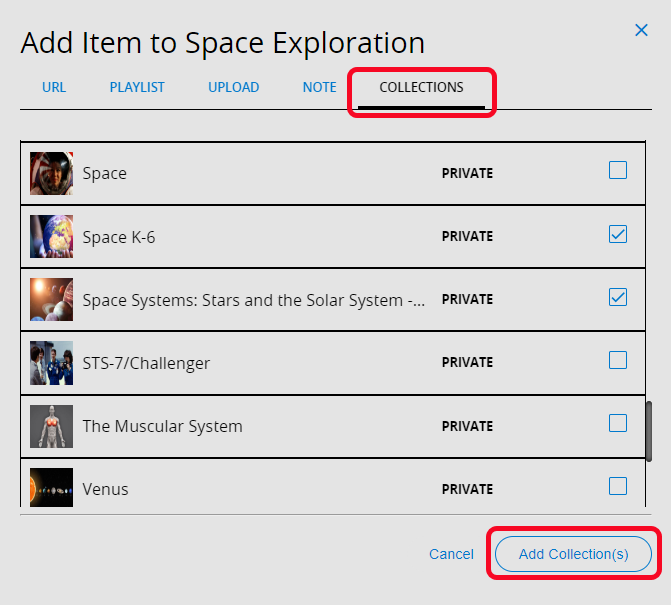
- When you are done, click Add Collection(s).
Notes:
- To remove a collection from a collection set, select
 > Remove. If you remove a collection from a set, it only removes it from that set (not your collections).
> Remove. If you remove a collection from a set, it only removes it from that set (not your collections). - If you delete a collection, it is deleted from all sets that include that collection.
- If you add a private collection to a collection set that has a visibility of Your School, District, or Public, users will not be able to view the private collection within that set unless they are collaborators of that collection.
- When you remove a collaborator from a collection, they will no longer see that collection in their sets.
- To remove a collection from a collection set, select